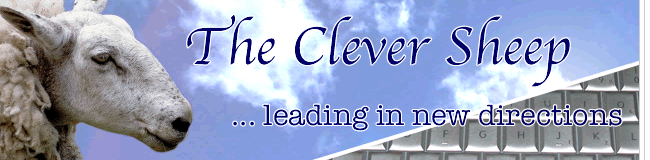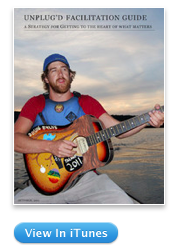 While many authors collaborated on the UnPlug'd Facilitators Guide: A Strategy for Getting to the Heart of What Matters, Todd took it upon himself to push us, and himself, to republish this work, making it available in Apple's iBook Store. If you're considering publishing your own resources some day, you might just want to bookmark Todd's tips for future reference.
While many authors collaborated on the UnPlug'd Facilitators Guide: A Strategy for Getting to the Heart of What Matters, Todd took it upon himself to push us, and himself, to republish this work, making it available in Apple's iBook Store. If you're considering publishing your own resources some day, you might just want to bookmark Todd's tips for future reference."With iBook software there are four different versions of the finished product.
1. Preview. Your iPad must be plug'd ;) in with the current version of iPad software and iBooks open (updated version). You see the book as it will look in finished form. Best to use this to make all the edits required prior to publishing.
2. Save. (Creates a .iba version for editing in iBook only) - It happens in the background and you don't have to do anything to produce this version. Nice that it automatically saves the current state of your document and the historical versions (Haven't figured out how to do it, but its there). Note the "Save a Version" option creates a new version of this book.
3 Publish. (.itmsb version - itunes music store books? ) This version is great if you are ready to publish your book immediately to your iTunes iBook account. Saves a version of the book ready to post to iTunes - automagically opens iTunes Producer so that you can fill in the meta data and publish! This version puts the book into iTunes!!!! NOTE: You CANNOT use this option if you are publishing a new updated version of your iBook. See 4 below.
4 Export. (.books) Exported version is the way to publish a version of the iBook for sharing on a Website directly or sharing with others by posting to Dropbox or Google Docs so that they can see it. NOTE: If you want to make changes to your iBook after it is published using iTunes Producer, you MUST use Export to get the .books version to replace the original. Then in iTunes Producer, open the original Published version of the book and on the Assets Tab select the exported version of the book.
Whew, it's crazy, but as a rat in the maze I was able to figure it out after a half dozen uploads of the new book without seeing it appear in iTunes.
Final word of warning: If you have multiple accounts, or change your password on iTunes Connect, iTunes Producer will not know this and will continue to try to upload your work - bringing up repeated error messages and a bounce to Apple FAQ's that have nothing to say about the error you are receiving. You'll just have to muddle along until you realize what's going on.
Have fun."