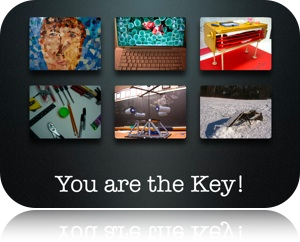
DO use high quality graphics... Use carefully chosen photos instead of clipart!
DO use minimal text! No one is reading your many bullet points or 'shiver' paragraphs of text anyways! A presentation is much more memorable if you use only one keyword or one bullet point per slide! This gives you room for a quality image, and allows you to be a part of the presentation by expanding on the visual minimalist slide. Getting past the Mac/PC debate, this comparison this 2005 post on Presentation Zen is still relevant!
DO NOT read your slides to your audience! Just don't!
DO tell stories! Use your slides as introductions to Real stories that demonstrate your point, or stories that can act as apt metaphors will make your presentation more memorable.
DO learn from effective presenters! Merlin Mann is a terrific 'organizational guru', who is clearly comfortable when presenting. When time allows, check out this talk he gave at Google last summer (once the awkward intro is over... you can gain some great tips for managing your email. If you like the style of this presentation, you'll be able to make effective use of Merlin's presentation tips.
DO remember that YOU are the most important part of the presentation! Darren Barefoot is another presenter who has great suggestions on making presentations in this post "Everything I Know about Presentations, I Learned in Theatre School". The presentation should be much more than the electronic chalk notes you provide...
DO engage other tools along with or in place of PowerPoint. The best presenters in using communications technology are very comfortable jumping from application to application, or from site to site within a presentation. If you have live access to the Internet during a presentation, you might want to hyperlink to a wiki, a blog post, or any of a number of relevant websites or online tools.
DO preload content and websites you plan to use in your presentation. Use of a tabbed browsing tool (just about anything but MS Explorer) will allow you to pre-load sites that you'd like to visit.
DO become familiar with the presenter's layout. Both PowerPoint and Keynote allow you to project your presentation while having your notes appear on your local computer/notebook screen. (You might also want to employ a teleprompter.) You'll have to practice this with a data projector as most tools will not make use of this option unless a projector is attached.
DO become very familiar with your slide arrangement. The best presenters can adapt their presentations on the fly depending on audience response and interaction. If you race to show all of your wonderful slides, you may be missing opportunities to make deeper, more meaningful connections with your audience. Being prepared to skip forward/backwards in your presentation.
The slideshow is not the presentation. If it was, you could just hand it out and be done with it. If you are wondering why so many attendees are checking email, or doodling, or talking during your presentations, you'll have to do your part: Engage the audience by making effective use of your favourite presentation tool!
A few weeks later, I've added a few white space exemplars:
For an audio version of this content, visit the Teacher 2.0 Podcast.
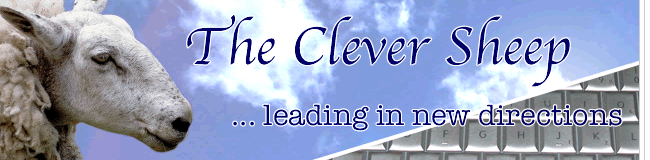




3 comments:
Good stuff. I use PowerPoint (Actually Impress, from OpenOffice.org) for our staff presentations, and I've really been trying to hone good presentation skills. I've broken more than my share of these rules, but hopefully I've learned from them along the way.
One of my favourite comments is that often students confuse transitions and stuff that moves in a presentation with actual content.
A really nice alternative to Impress, Powerpoint, WP Presentations, or Keynote is SMART Ideas.
It has a presentation option but moreover lets you demonstrate how a graphic organizer works and doesn't lock you into a sequential method of presentation.
As a presenter, you must find a balance between using visuals and content together as not to overwhelm either one losing your message to your audience for good.
Post a Comment