ScreenSteps by Blue Mango Learning Systems has made great strides in a short time! Not enough people know about this niche tool for creating tutorials that can be published as PDF docs, or as HTML pages, so I'm going to provide you with a window into the latest version of this application, released at the recent MacWorld Conference. If you create software tutorials, 'how to' documents, or technical manuals, the latest version is well worth a test drive.
How it Works
Users take screen captures (or other images) and combine them with text to create multi-step documents. Each step consists of one title, one image, and one block of text. The layout is straightforward with a few simple commands and an intuitive interface. The best way to get your head around how the tool works is to watch this screencast.
Great Adaptations
- Editing the images right within the document (adding numbers, arrows, highlights...), is a great little time-saver. Although I didn't mind the separate window that was used to add these touches in version one, the automatically adapting graphic menu is a treat. Simply click on an image to see the menu of visual elements that can be added to any screen grab.
- A library of documents now means that all images and related text are just a click away. In version one, tutorials were saved as separate files, each with its own companion images folders. Since I was familiar with this organizational format from my web design days, I could manage it, but it is far easier to manage with everything neatly packed within a single program file.
- The importing of other ScreenSteps documents was seemless!
- Searching document is vastly improved with a keyword search window, and the opportunity to attach and search by keyword tags.
- Documents have a common look and feel with chapter markers automatically created any time you title a subsection. The default layouts are crisp and easy to read.
Notes for the Development Team
There are a few characteristics that can be modified to make this an even more useful tool:
1] When you click on a library item, you don't get any feedback to tell you that the document is 'opening' and will soon be ready for edit. Because the files contain multiple screen grabs, I can understand that they take a few seconds to open on screen, but there should be some way for the user to know a] that they have clicked on the file (a small click sound?); and b] that the file is opening (a 'document loading' message?).
2] Creating a new document by using one from the library as a template should be more easily accomplished. As it stands I've had to copy multiple steps to new documents, but it would be far easier to create custom documents for unique audiences if I could simply save older work under new names.
3] I was surprised that I was only able to access one template when printing to PDF. With a few colours available when exporting to HTML, it shouldn't be difficult to create a few new document templates.
ScreenSteps is an easy-to-use tool that has no true competition. It has only been around a short while, but it is already a tool that I've already identified as one of my top ten tech tools. If you teach, and your time is nearly as valuable as mine, you're sure to find that the productivity gains made possible through the use of this tool make it well worth the price. (Academic pricing starts under $32 CDN).
Blogged with Flock
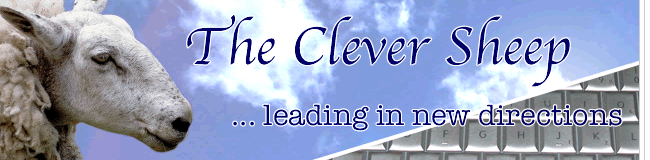



0 comments:
Post a Comment